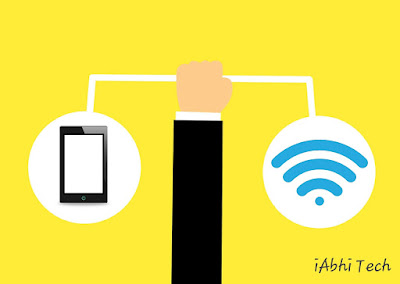Create Wireless Network
Computer networking is an amazing way to connect to other computer users from office or home. While it has become exceedingly easy to work on wireless network, it still can be very frustrating and difficult at times. Here are some easy steps that you can follow to install a wireless network easily.
Get a Router:
To create a wireless network, first you need is a wireless router or wireless access point. If you are already using a broadband connection with DSL modem, connect the WAN port the new wireless router to LAN port of your wireless router.
Login to the Router:
Open the web browser on your computer and type the default IP address of your router. Enter username and password.
Configure WAN Port:
Go to the WAN settings and choose the DHCP mode.
Configure DHCP server of your wireless router:
Provide start and end range to the IP address.
Configure Wireless SSID:
Change the default broadcast SSID and primary SSID to secure the router. Choose secure mode and WPA algorithm. Enter key to the wireless router.
Change security mode to WPA/WPA2-PSK:
WPA/WPA2 is more secure than WEP. Therefore change the algorithm settings to TKIP&AES. You can also configure wireless key.
Detect Wireless Adapter:
- Note model and manufacturer of the wireless adapter
- Plug it into your computer
Find appropriate drivers:
If the operating system does not recognize the wireless adapter, find drivers that are provided with the adapter. You can also download it form internet.
Install the drivers:
If you are using Windows XP, right click on the .inf file and click install. You can also enter Device Manager and update drivers on any unknown device.
Connecting to a Network:
Choose your router. It will usually be named by its manufacturer’s name aka SSID. Enter the passkey to connect to the network. Use auto DHCP, unless you are instructed otherwise.
After feeding the credentials, your wireless router will be found. Keeping clicking refresh button unless it is found. Once found, connect to the network with the new router.
Tagged: IP address, Wide area network, Wireless network, Wireless router